Installing Linux By Removing Windows
So, In this post we will be installing Ubuntu (A Linux distribution) and removing windows.
Requirements- Pen drive with atleast 4 GB of storage
As you are reading this post so, I may expect that you have an internet connection.
3. While the file is getting downloaded, we will download a software that converts our ubuntu file into a bootable file.
4. Type ETCHER in your search bar and then go to first link.
5. Then there will be a download option. Click it and the file will be downloaded.
6. Now open the etcher setup and install it. After the installation is over, run it. It would look something like this
7. Now plug your pendrive and format it.
8. Now in select image option select your ubuntu file and in select drive select your pendrive and hit the flash button.
9. After the pendrive gets flashed restart the computer.
10. Restart the computer and as soon as it restarts press F2 to enter bios (a set of computer instructions in firmware which control input and output operations.). This key may differ so you must check which is the proper key to enter bios(Simply search how to enter bios in -"your laptop or pc manufacturer name").
11. After entering bios go to boot tab and select boot priority options and then select your pendrive name and make it on the top of the list by using keys F5/F6(or the keys listed in your bios lowermost screen area, F6 to make it up)
12. After its done go to exit tab and select option exit saving changes or press F10
13. Now your computer will start again and now the booting process will start. Now click on install ubuntu option and then follow the instructions.
If your installation window freezes then refer to this post.
14. Now while installing it you will get a installation type window in which you will have following options :
- Install windows alongside windows boot manager
- Erase disc and install ubuntu
- Something else
15. Now select "erase disc and install windows" and click install now and then follow the instructions accordingly.
16. Ubuntu will be installed
17. Reboot the system.
18. If your login screen freezes then refer to this post
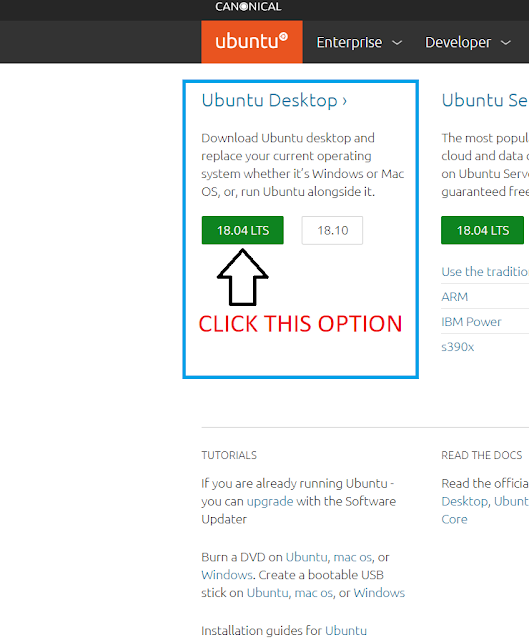


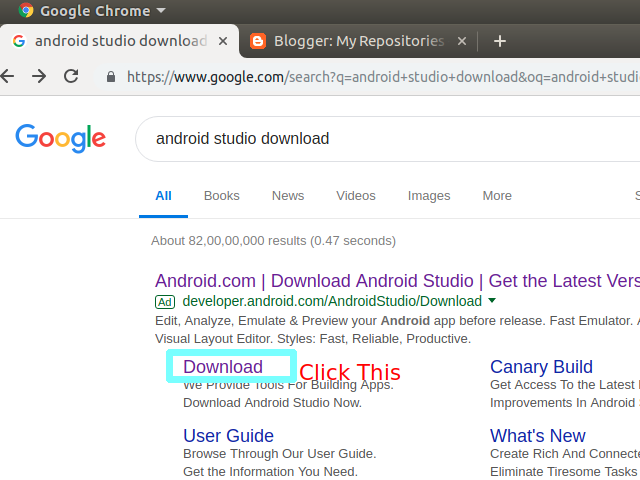
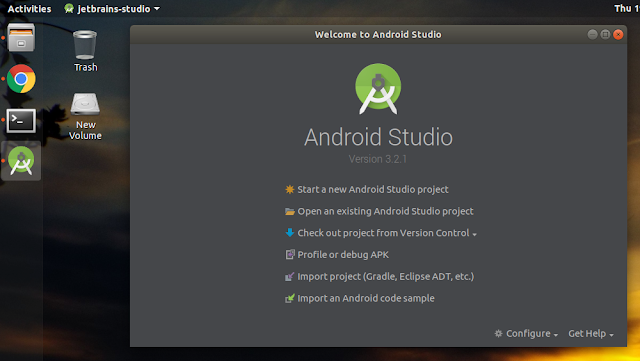
Comments
Post a Comment