Removing Ubuntu From Dual Boot
If you think that ubuntu is not for you then you can delete ubuntu permanently by following steps:-
1. Open the disc management by right clicking on windows icon and then selecting disc management.
7. Now choose the other healthy partition and then right click it and choose extend volume and then extend the whole unallocated memory.
8. Now we will fix the grub
9. Restart the computer and as soon as screen wakes up again press F2 to enter bios settings.
10. Select Boot tab by right arrow key
11. Now, under boot priority order we will see that ubuntu is on first. So change the values by pressing F6 to make windows boot manger on first.
12. Save your changes by pressing F10 and exit the bios. Now you will see that you haven't encountered grub.
So, ubuntu is successfully removed
1. Open the disc management by right clicking on windows icon and then selecting disc management.
2. Now select the disc in which you have installed ubuntu.
3. Choose the partition in which you have installed ubuntu.
In my case it is Disk 1 Partition 2
4. Now right click it and choose delete volume.
5. Now you will notice that the partition will become unallocated
8. Now we will fix the grub
9. Restart the computer and as soon as screen wakes up again press F2 to enter bios settings.
10. Select Boot tab by right arrow key
11. Now, under boot priority order we will see that ubuntu is on first. So change the values by pressing F6 to make windows boot manger on first.
12. Save your changes by pressing F10 and exit the bios. Now you will see that you haven't encountered grub.
So, ubuntu is successfully removed
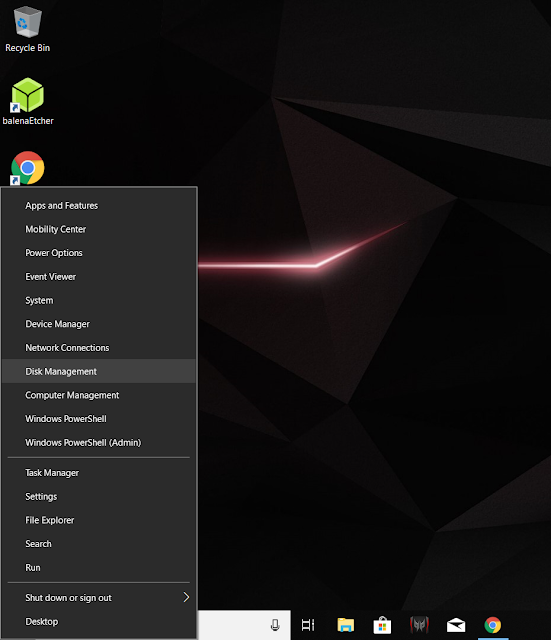


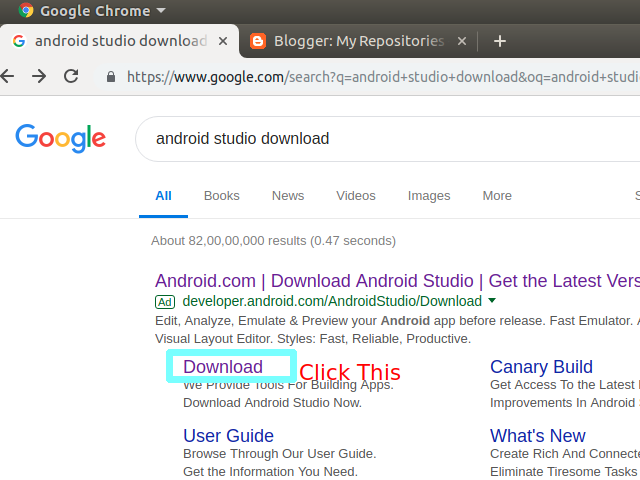
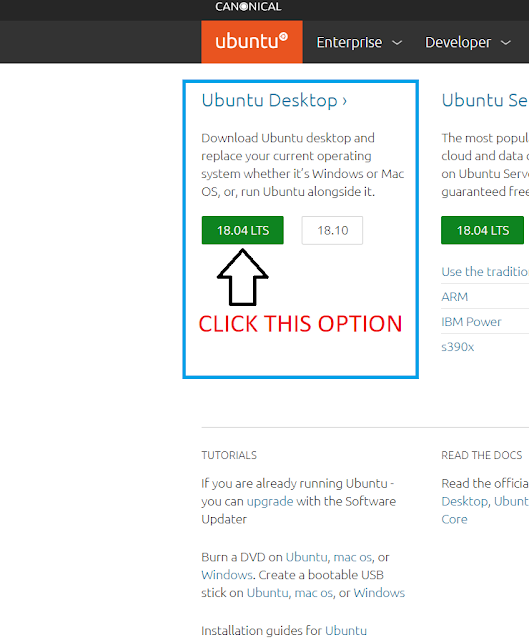
Comments
Post a Comment