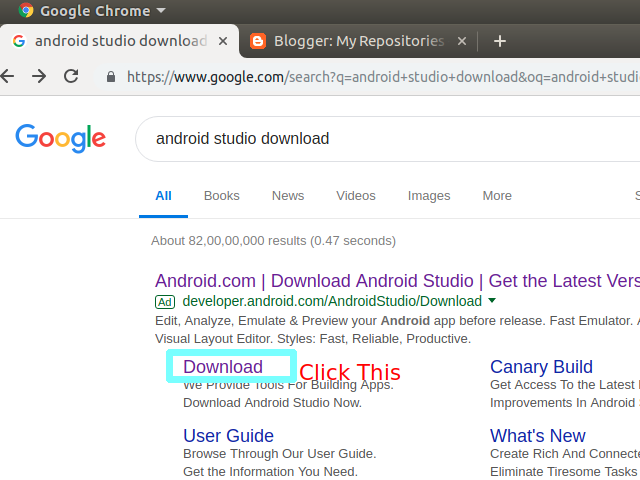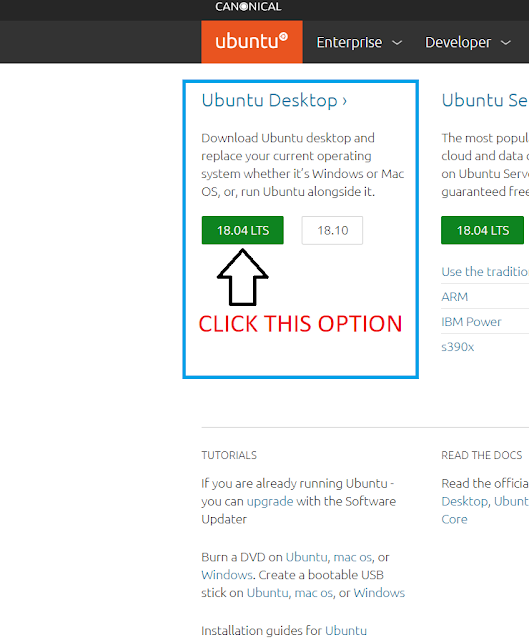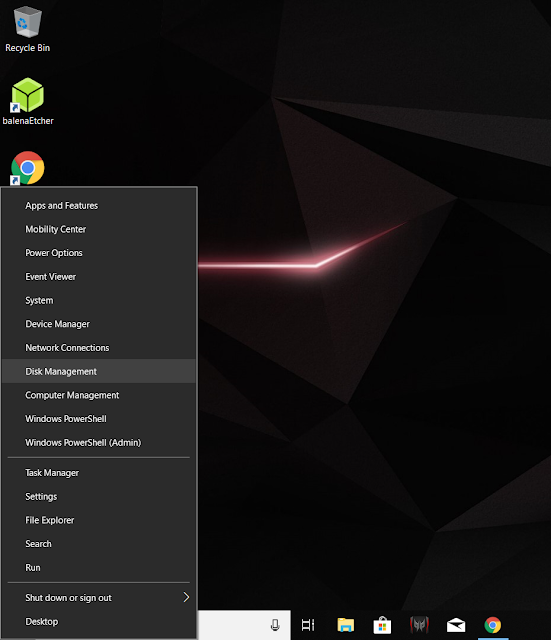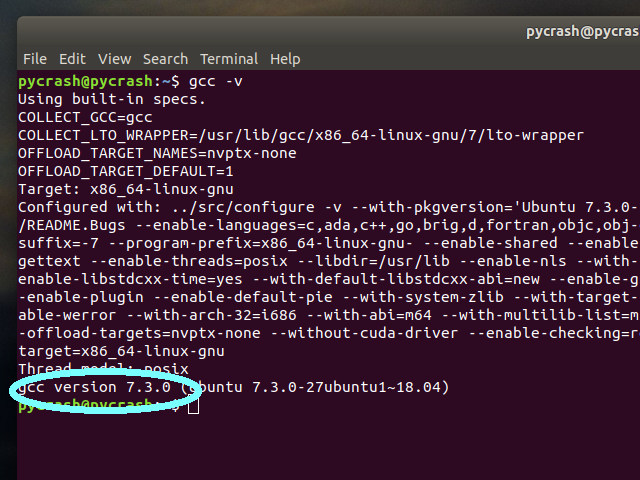Building Our First App In Android Studio
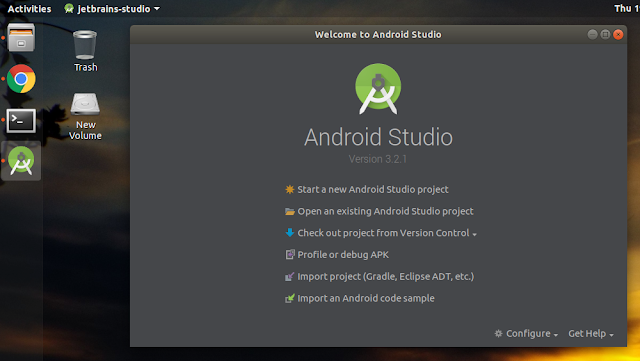
1. Open Android Studio. If you haven't downloaded it then refer to this post. 2. Now Click on "Start a new Android Studio Project" option and you will get the following window. 3. Fill the application name and write any company domain even if doesn't exist and then if you want to change the project destination folder, then change it through "project location" option and then click on next and you will encounter following window. 4. Click on phone and tablet and select the API level (It is basically Android version, API stands for Android Programming Interface) and then click next and you will see the following window 5. Select empty activity and click next. 6. Now give a name to your "activityname" or leave it as it is. (An activity is an application component that provides a screen with which users can interact) . When you click on next you will see that in lowermost section build sync will be going on and when it ...